Not only do weak passwords put yourself and your own information at risk, they also put those who use the same system as you and/or your contacts at risk. Not many of us would enjoy having our email addresses sold to spammers and hacks or being the one responsible for jeopardizing the safety of our family, friends and associates as well. Yet weak passwords allow hackers to break them by the millions on a regular basis and many of us feel frustrated to come up with a password system that is easy to remember as well as safe.
Some may use password software that generates random long passwords while all we have to remember is the key but for those who access sites via various computers and devices this may not be a reliable or suitable alternative.
After many years of struggling with this, I have come up with a password generating formula that I will share with you and you may be inspired to come up with one of your own based on how this one works.
My system still follows the basic rules of having a combination of letters in upper and lower case that does not spell any word in any language, numbers, a keyboard symbol and makes a unique password for every site. It is easy to remember because I use the exact same formula for every password I create.
1. For the letter portion of the password: Pick a word with more than one syllable that you can easily remember. An unusual word is best but any multiple syllable word will do. For my examples, I will pick the words Ralphie, Alabama and Coozie. Capitalize the beginning of the word and scramble the syllables.
Example 1, phieRal Example 2, abamaAl 3 Example 3, zieCoo
(In this case, I put the first syllable at the end but you may wish to scramble differently. Just make sure the scramble does not leave a known word.)
2. For the number portion of the password: Pick a number that is easy for you to remember for having a meaning to you. You could choose your address, phone number or year you were married for example. However, remember that those who may know this information, may be able to guess it and if you can pick a lesser-known number, all the better. Add it to the beginning, middle or end of the word you just created.
Example 1, 2010phieRal Example 2, bama2010Al Example 3, zieCoo2010
3. For the keyboard symbol portion of the password: Pick a Keyboard Symbol that you like and put it at the beginning, middle or end of your password.
Example 1, #2010phieRal Example 2, bama#2010Al Example 3, zieCoo2010#
(I suggest only using one of these because while it is rare some sites do not allow the use of keyboard symbols. If you arrive at that site and your standard password does not work, you can easily guess the alternative of leaving out the keyboard symbol where you would normally use it.)
4. For the unique element to customize the password for every site: Select one or more characters from the name of the site to insert into your password. In the examples below, I am using the last two letters of the name of the site. In this case, I will use the name of this site, TeamNetworks, making the last two letters “ks”. Put them at the beginning, middle or end of every new password.
Example 1, ks#2010phieRal Eample 2, bama#ks2010Al Example 3, zieCoo2010#ks
(You may throw another wrench in the hackers’ work by choosing to capitalize one or more of the site characters that you add.)
Based on the first example, these are how your passwords would look on various sites:
On Facebook: - ok#2010phieRal
On Amazon - on#2010phieRal
On Ebay - ay#2010phieRal
So, that is it! As long as you use the exact same formula for every website, you should meet the strong password profile and still be able to remember your password the next time you long in and not have to stress over password creation the next time you sign up. If you have to store a password reminder somewhere, now you can simply refer to the elements, not the actual password for double security. Such as first teacher, office address, #
No more of this! ->

Attached below is a related item posted at TeamNetworks.Net.
© 2014 Wanda Hope Carter all rights not otherwise assigned are reserved. No reprint or republish without express written permission.





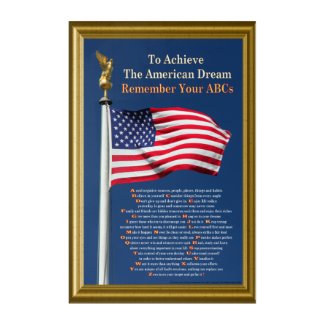


Then if I need a number or symbol, I make it a practice to use a certain number and always a % sign. So: Iihtmiwbac6%